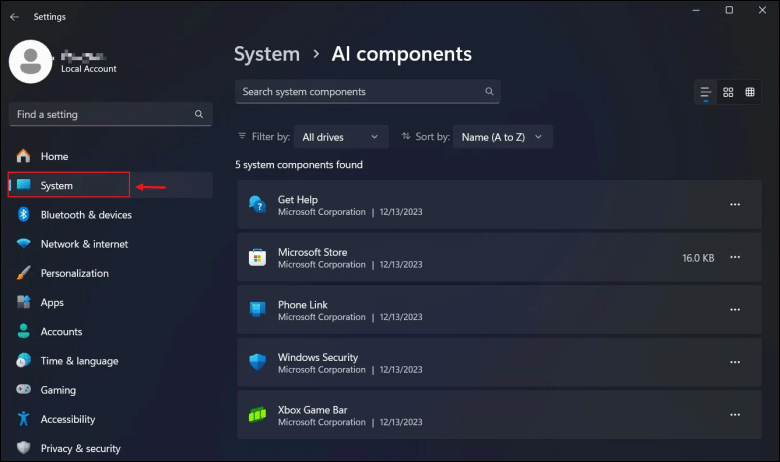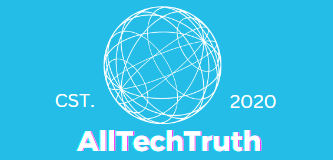“Artificial Intelligence (AI) has set off a technological revolution around the world. Microsoft, as one of the leaders in technology innovation, is now accelerating the integration of Windows 11 with AI. In the latest release of Windows 11 Build 26016, there is a new feature called “AI Components”, which allows users to view, uninstall and manage AI-related AI Components”, which allows users to view, uninstall, and manage AI-related components.
The “AI Component” feature of Windows11 is still under development and not officially released, so it’s just a “placeholder” for now, but you can force it to be enabled and viewed via the Vivetool tool. Here are the detailed steps.
Step 1: First, download the Vivetool tool (users can head over to the Github page to get it) and extract it to any folder, but you must remember its file path, e.g. C:\Program Files (x86)\ViVeTool-v0.3.2.
Step 2: Type “CMD” in the start menu and run the command prompt program as administrator.

Step 3: Enter and use the command “cd C:\Program Files (x86)\ViVeTool-v0.3.2” to open the ViveTool folder. Note that this command is not fixed, it should be the actual path to your folder.
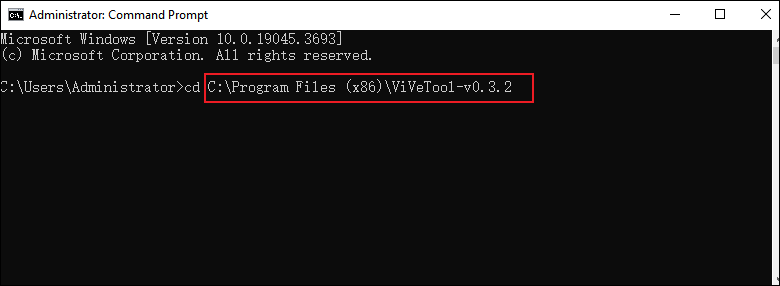
Step 4: Then type “vivetool /enable /id:47688503” and press “Enter” to confirm.
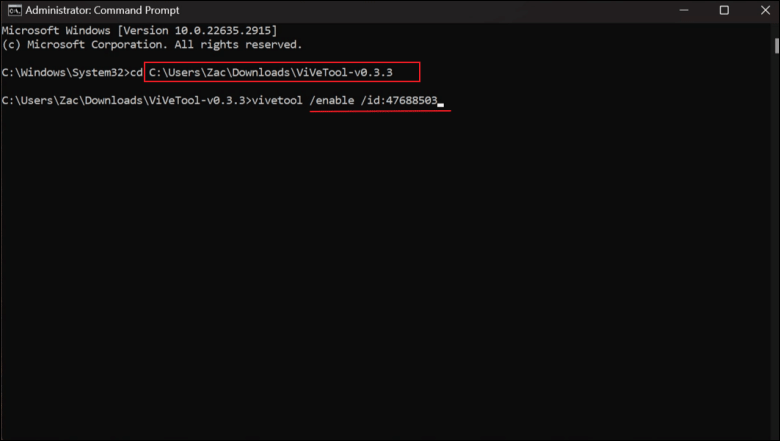
Step 5: Restart your computer and open “Settings” app, you should see the AI Components page where you can uninstall the content as per your choice.